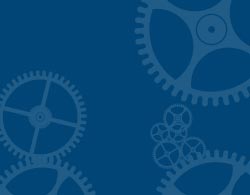Clockworks widget for Spb Mobile Shell 3
Last update
Latest version VGA: 18/12/2009
Latest version QVGA: 18/12/2009
Overview
This is a widget of an analogue clock with clockworks visible for use with Spb Mobile Shell 3.5 on a Windows Mobile smartphone. VGA & QVGA version.
The clockworks inside has a moving part. This way the clock never has the same look.
Combinations
This widget has different parts that can be combined. It can also be used with other widgets or backgrounds to create unique effects.
Here you can find some possible combinations:
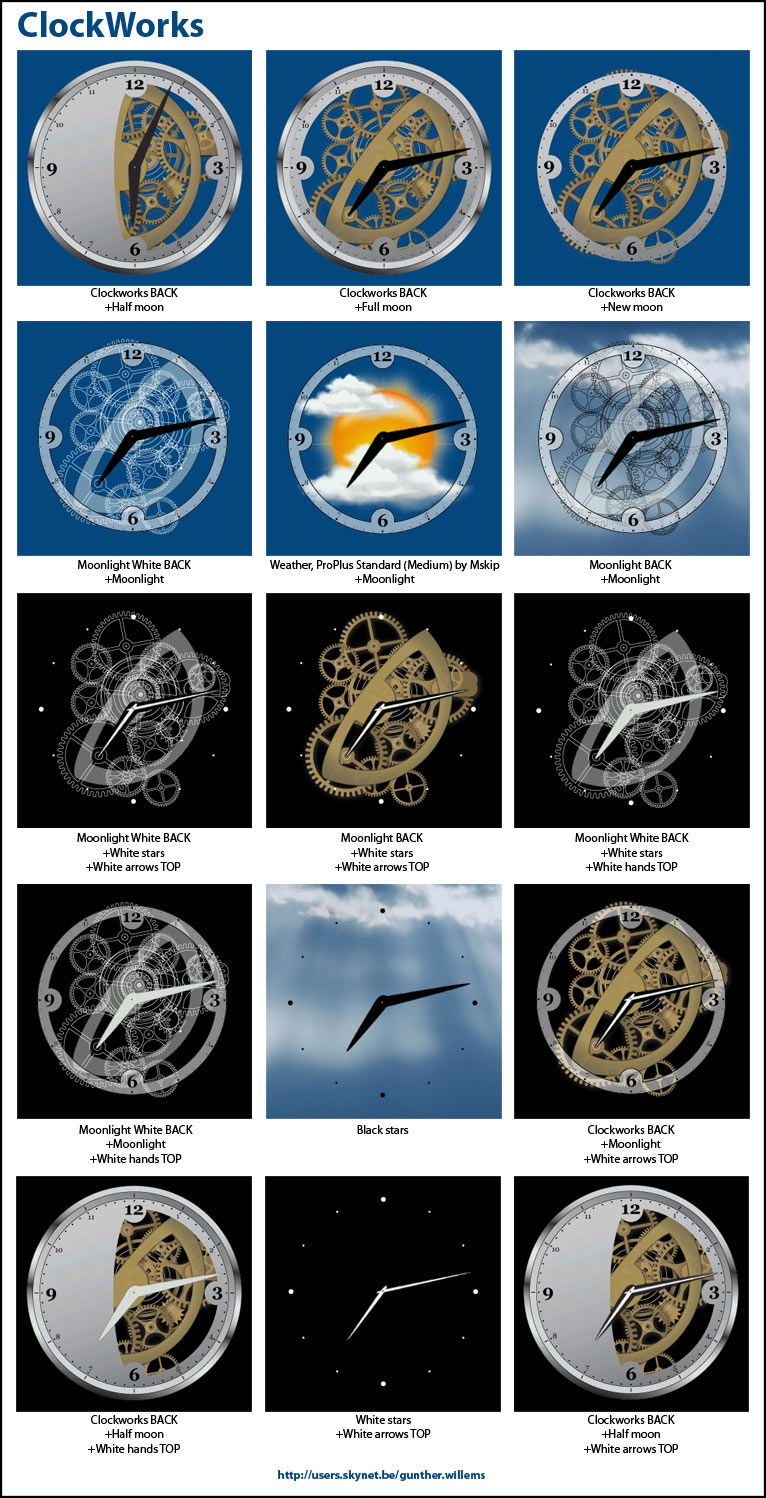
Screenshots
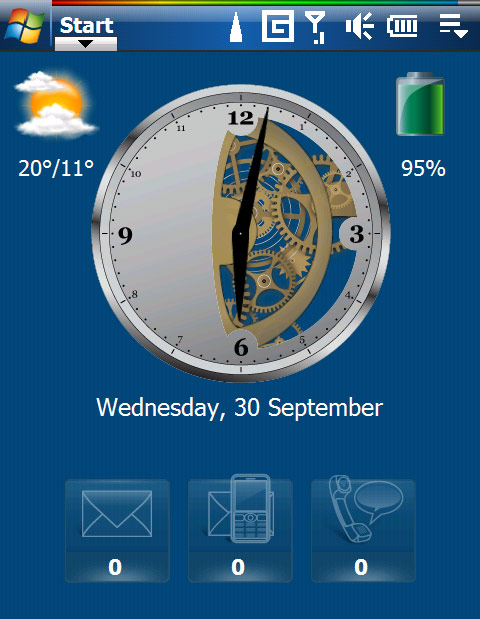

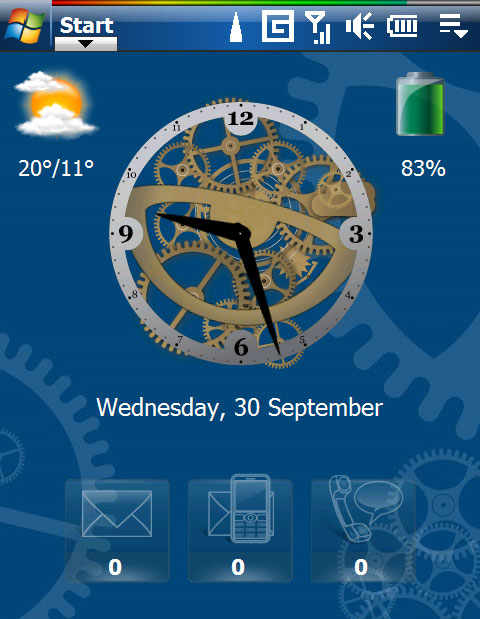
Automatic installation for Mobile Shell 3.5
VGA version: Clocksworks35.zip
QVGA version: ClockworksQVGA35.zip
Copy all the files from this .zip file in the SPB Mobile shell folder (on the device) into \program files\Spb
Mobile Shell
Also copy the subfolder "InstallClockworks" with its files into \program files\Spb Mobile
Shell\InstallClockworks
Start / Programs / File Explorer
Goto the folder \program files\Spb Mobile Shell\InstallClockworks
Click on MortScript.exe, click ok (.mscr and .mortrun will be registered)
Click on Install_Clockworks.mscr
Installation done, click ok
Mobile Shell is automatically restarted. You can directly use the new clocks.
After the installation you can delete the folder "InstallClockworks". Or you can leave it to reinstall if another widget would remove needed settings. (= 471kb)
This script uses:
- MortScript 4.2 by Mirko Schenk (freeware), www.sto-helit.de
- RAR 3.91 for Pocket PC (free version), www.rarlab.com
Manual installation for Mobile Shell 3.5
VGA version: Clocksworks35.zip
QVGA version: ClockworksQVGA35.zip
How to use the files inside the compressed .zip file:
Copy all the files with extension .dat in the Mobile Shell program folder on the smartphone:
Folder: \Program Files\Spb Mobile Shell
Add the file Clockworks.xml inside the \Program Files\Spb Mobile Shell\qa_layouts.dat file. This is a .zip
compressed file with password: b0fm18zq
Rename the .zip extension to .dat
Import this file into the registry of the smartphone: Clockworks(Q)VGA35.reg
For the changes to take effect, quit "Mobile Shell" or soft reset the smartphone.
Use the widgets in Mobile Shell 3.5
An example to create the combination: Clockworks BACK + Half moon
On Mobile Shell click the "Add Widget" button
Click the "Analog Clock" icon. Click on the clock, press "Change Skin", select "Clockworks BACK BIG".
Then add a second analog clock and do the same but select "Clockworks Half moon".
On the VGA version there are 2 versions of each clock, a big one and a small one.
You have to put "Clockworks Half moon" over "Clockworks BACK". You have 2 analog clocks one over the other.
This makes the magic work...
Clockworks wallpapers
Click on the image and save it on your mobile phone.
Forum
https://forum.xda-developers.com/showthread.php?t=566045&page=157